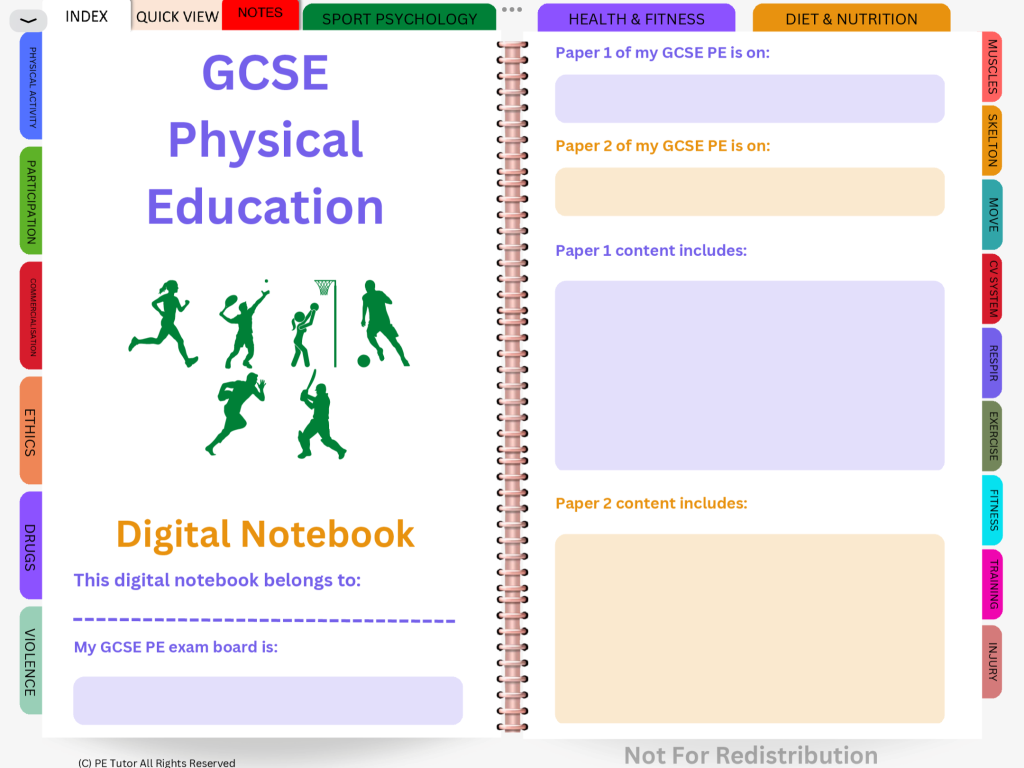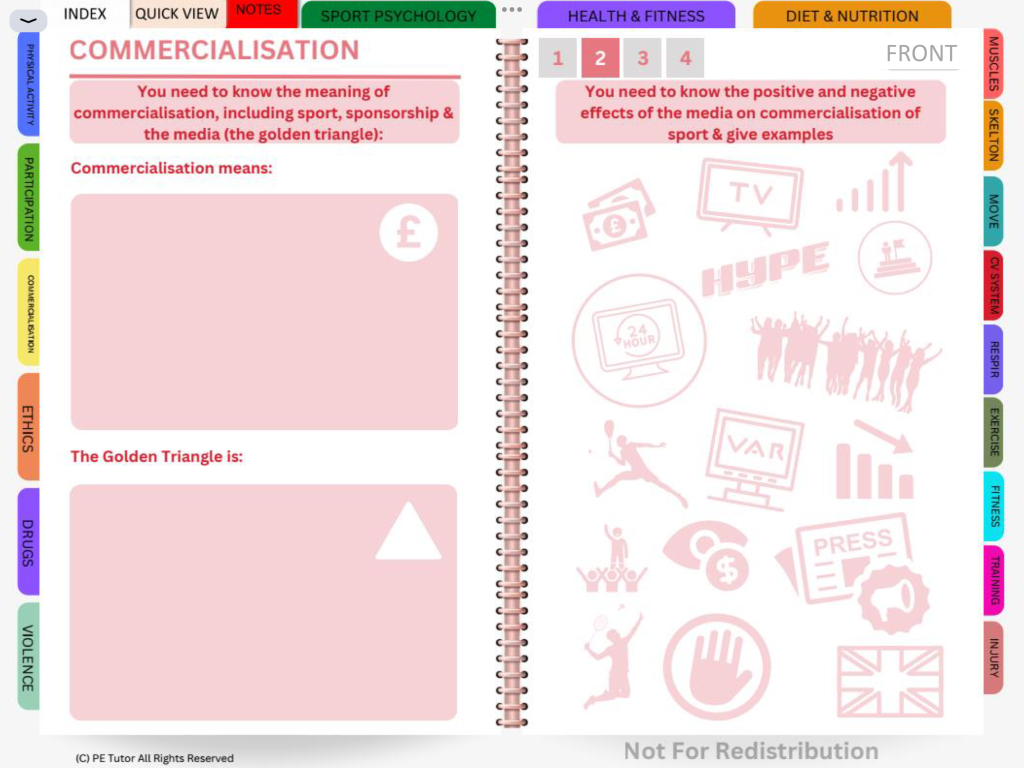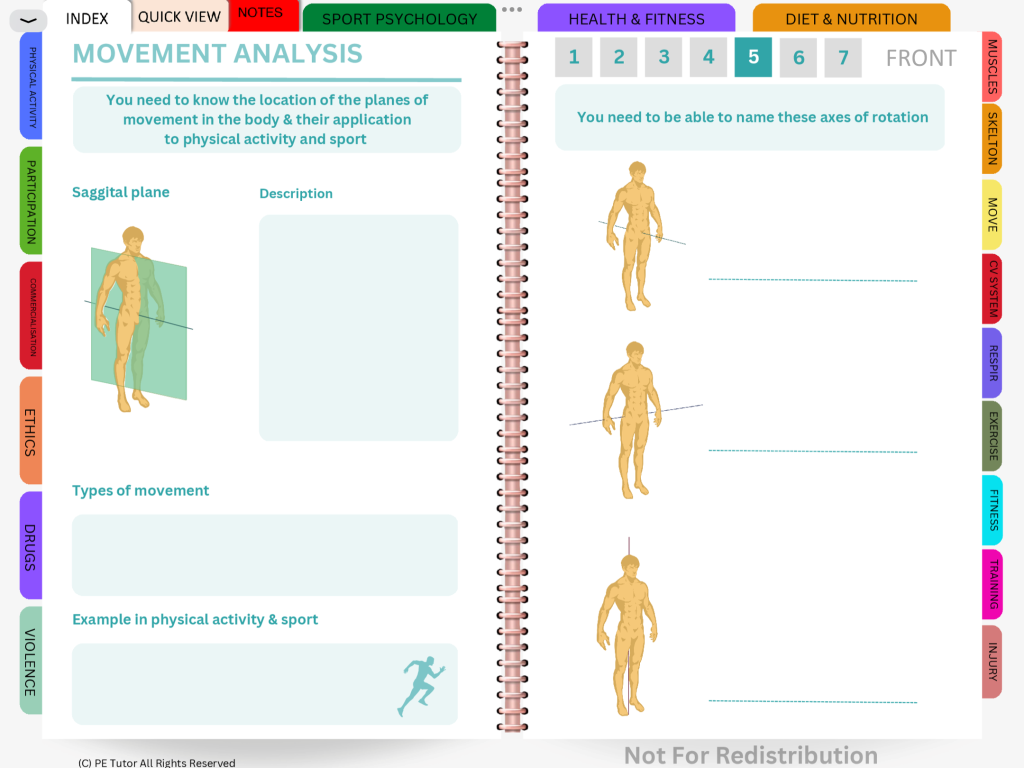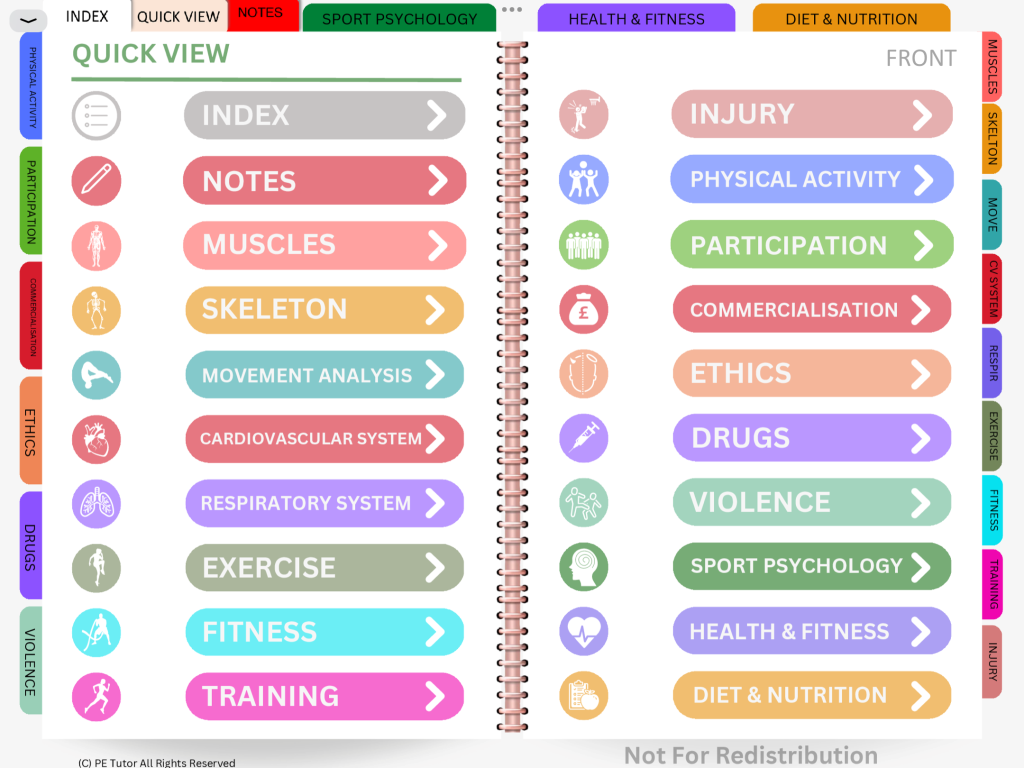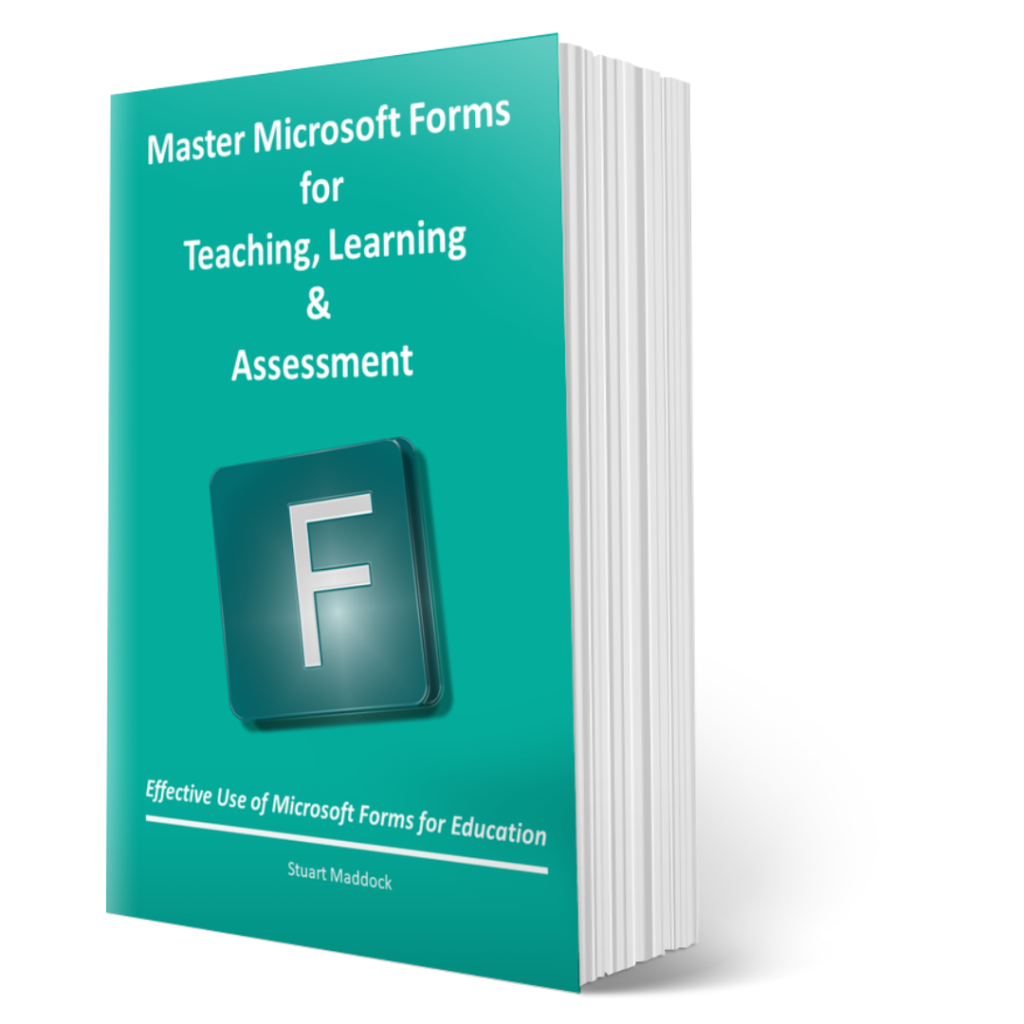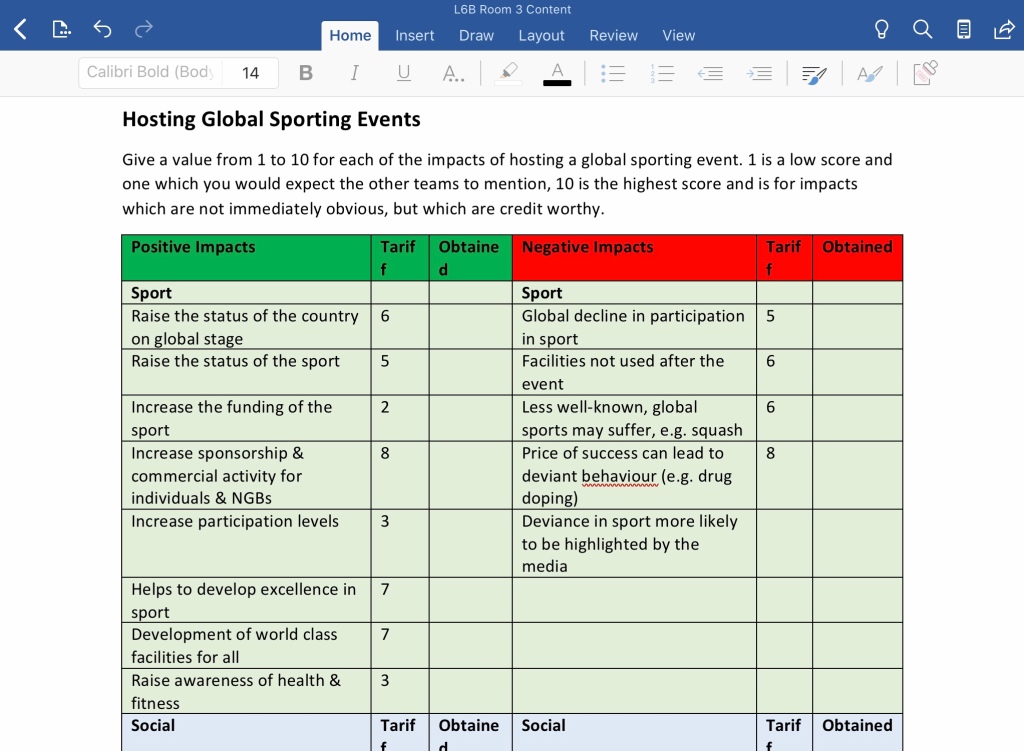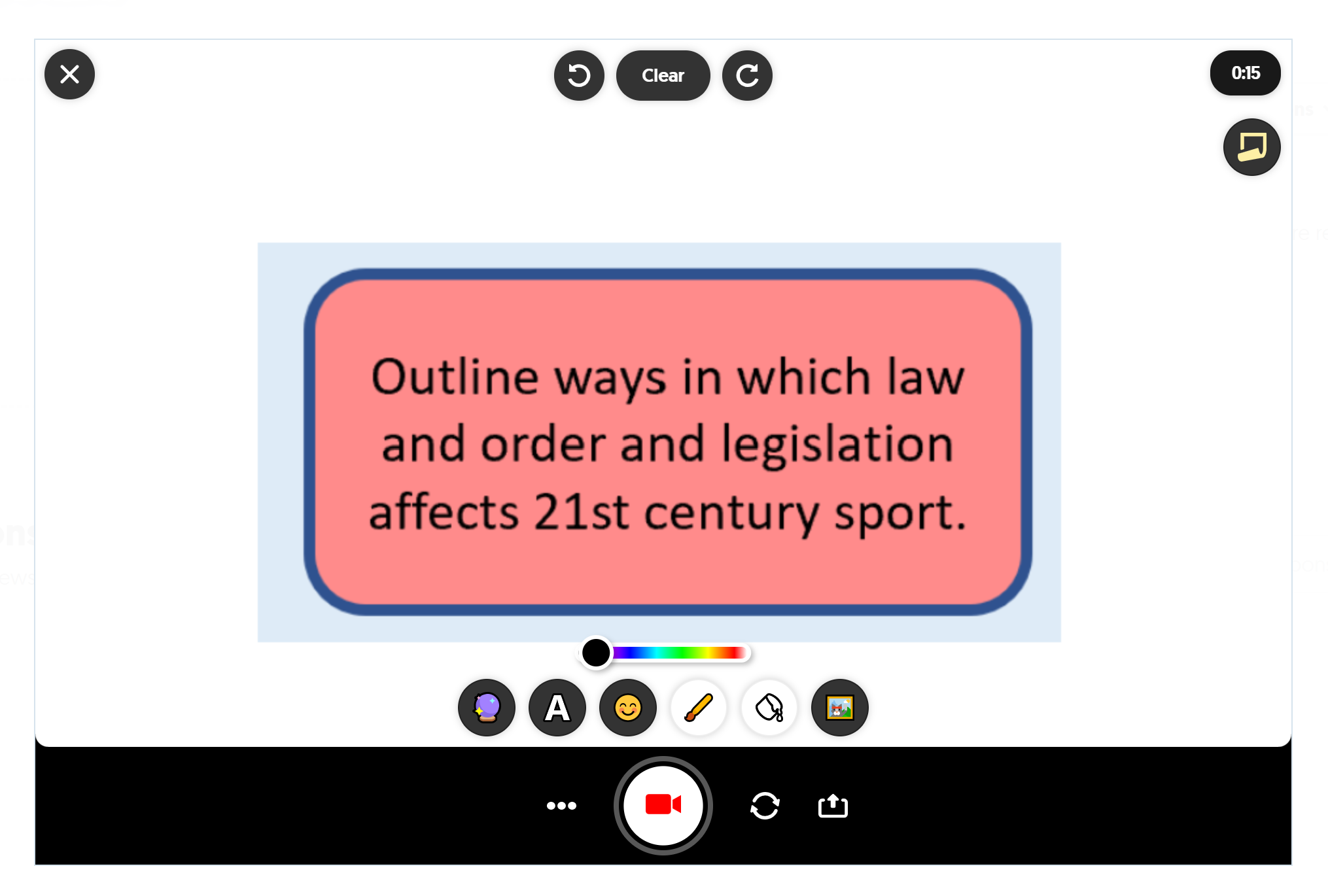What notes should students make in preparation for Part B of their assessment?
Part A of the Unit 22 assessment requires students to make notes on three businesses of a given genre within the Sport and Active Leisure industry. This genre is supplied by the exam board (Pearson) in the Part A documentation. Students have six hours in which to make the notes which they can use to complete Part B of the assessment, which is 3 hours in duration. The notes must be a maximum of 4 sides of A4 paper.
To assist my students in making their notes I created some suggestions of the type of information they should be looking for when they research their three SAL businesses. These suggestions mirror the content and structure of the assessment in Part B and I suggest that notes are taken under the four headings of Business Operations, Facilities, Products & Services and Demographics.

I recommend that my students use one side of A4 to write information about each of the three researched businesses. That leaves one side of A4 to make notes on how to approach completing each of the four tasks in Part B.
Task 1: Review of Business Information
Tips: *make sense of the info given* *use, ‘this means that’* * ask yourself the “So What” question and then answer it*
Include the following:
- Type of business – sole trader?, partnership?, private limited company?, public limited company?, co-operative? Limited / Unlimited liability? (Meaning) Public? Voluntary?
- Scope of business – local?, national?, international?, multi-national? (Explain what it means)
- Size of business – micro (1-9), small (10-49), medium (50-249), large (250+)
- Current provision – explain what the business is doing now. Stakeholders (internal / external). Staffing structure – roles & responsibilities. FT/PT/permanent/temporary. HR. Marketing activity. Costs – Financial info. Trends. Demographic (target market / audience)
- Compare to rival business and researched businesses.
The Purpose
Tips: *identify & talk about the 7 purposes of a private SAL* PROFIT, break even, survive, grow, diversify, customer satisfaction, market leader.
Include the following:
- Link business information to the purpose. Identify & give examples of growth, diversification, customer satisfaction, for example.
- Compare to rival business and researched businesses
The Data
Tips: *don’t just repeat what is already given to you* *make sense of the data* *make some meaning out of the data* *apply the data* *________ this means that _________*
Include the following:
- Simple calculations *If __________ then __________* *whereas if we look at (rival business / researched business)*
- Consider – facilities, operating hours, equipment, age of business, staffing, premises, accommodation, financial data, transport, cost / pricing (calculate & compare), trends.
- Compare to rival business and researched businesses
Task 2: SWOT Analysis
| Strengths – (INTERNAL) – say what strengths means Strengths about the case study business Strengths about the case study business Strengths about the case study business in comparison to the rival business Strengths about the case study business in comparison to the rival business Strengths about the case study business in comparison to the researched businesses Strengths about the case study business in comparison to the researched businesses | Weaknesses – (INTERNAL) – say what weaknesses means Weaknesses about the case study business Weaknesses about the case study business Weaknesses about the case study business in comparison to the rival business Weaknesses about the case study business in comparison to the rival business Weaknesses about the case study business in comparison to the researched businesses Weaknesses about the case study business in comparison to the researched businesses |
| Opportunities – (EXTERNAL) – say what opportunities means Opportunities for the case study business based on the info provided about it Opportunities for the case study business based on the info provided about it Opportunities for the case study business in comparison to the rival business Opportunities for the case study business in comparison to the rival business Opportunities for the case study business in comparison to the researched businesses Opportunities for the case study business in comparison to the researched businesses | Threats – (EXTERNAL) – say what threats means Threats to the case study business in comparison to the rival business Threats to the case study business in comparison to the rival business Threats to the case study business in comparison to the researched businesses Threats to the case study business in comparison to the researched businesses |
Task 3: Recommendations
*HOW NOT WHY* *make 9 different points* *3 points from CUSTOMER GROUPS, 3 from TRENDS IN THE INDUSTRY, 3 from NEEDS OF THE BUSINESS*
* NUMBER EACH POINT* !! 20 marks here, so lots of detail needed!! **Remember – don’t give reasons, just say how. The examiner must be in no doubt how something could be developed!! **USE SUB HEADINGS** !!REMEMBER THE 7 Ps OF MARKETING**
- Customer Groups – Customer services & satisfaction? How can this be improved? Special offers – membership packages/discounts? Other options – cafe/parking/creche/family friendly?
- Trends In The Industry – What trending activities are there? Catering for specific groups – pre/post natal; elderly, disabled, children? Marketing activity – use of social media? (Give e.gs)
- Needs of the Business – How can the business develop its offering? Sustainability – save money/cut costs/change staffing structure? Staff training – H&S, DBS, NGB quals, cust service?
Task 4: Justifications
*WHY* **USE SUB HEADINGS** *match the numbered points from Recommendations*
- Customer Groups – say why you made your recommendations for this part – include info from rival business and at least TWO researched businesses
- Trends In The Industry – say why you made your recommendations for this part – include info from rival business and at least TWO researched businesses
- Needs of the Business – say why you made your recommendations for this part – include info from rival business and at least TWO researched businesses

To download these featured resources click here
To learn more about teaching Unit 22 you might be interested in my online course.
To join the course click here.
.